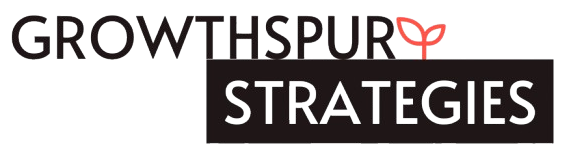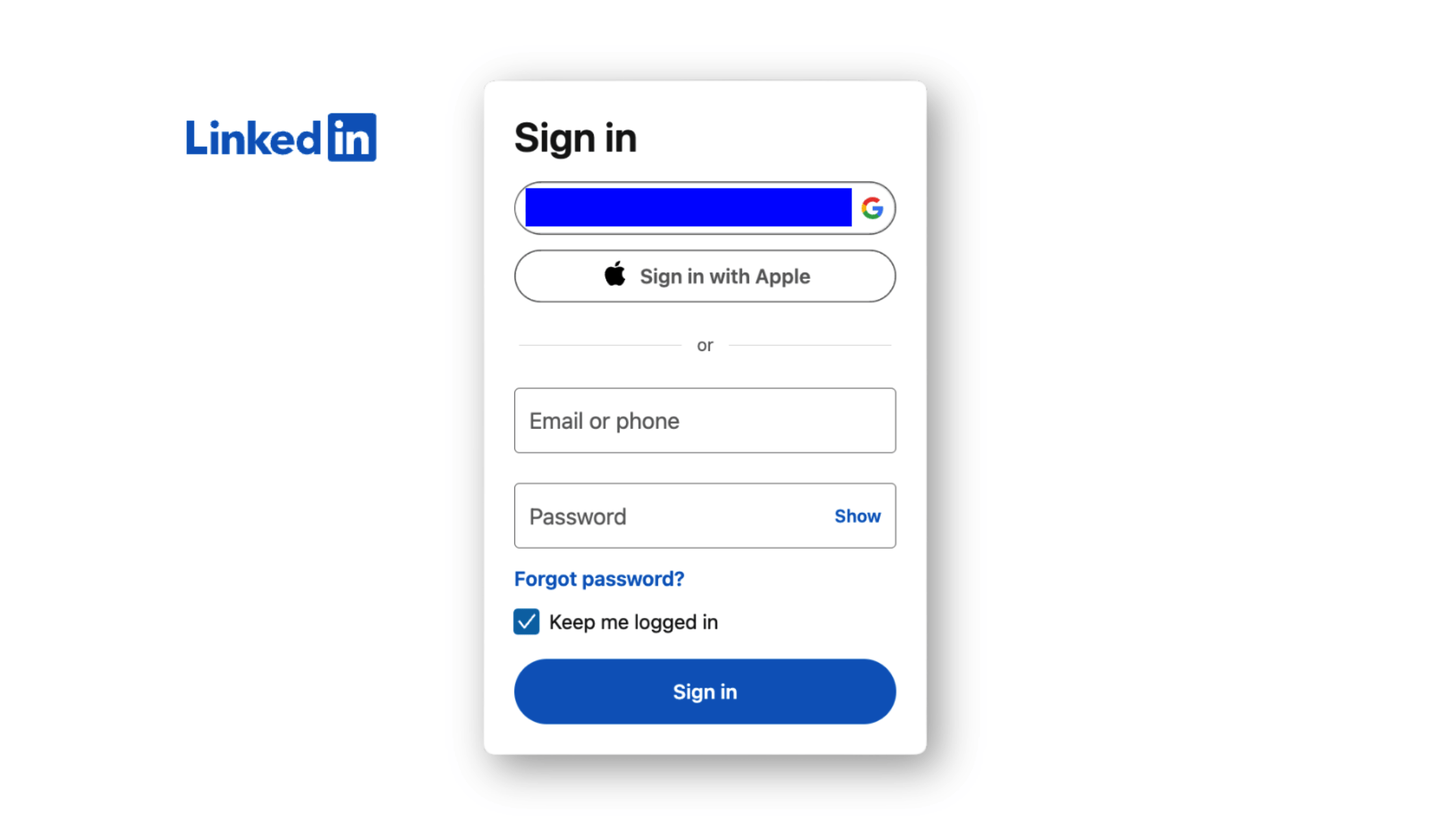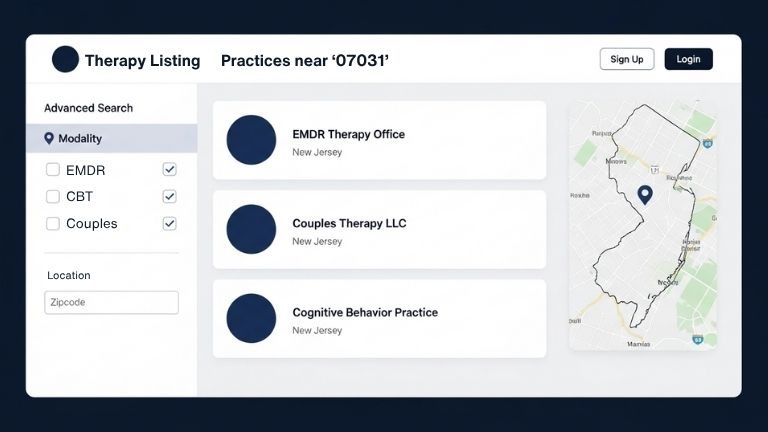Bookmark this page for future use!
From Your LinkedIn Account (Already Logged In)
If you’re already logged into your LinkedIn account, follow these instructions.
Click on your profile picture on the upper right corner of your profile.

Click on Settings & Privacy.
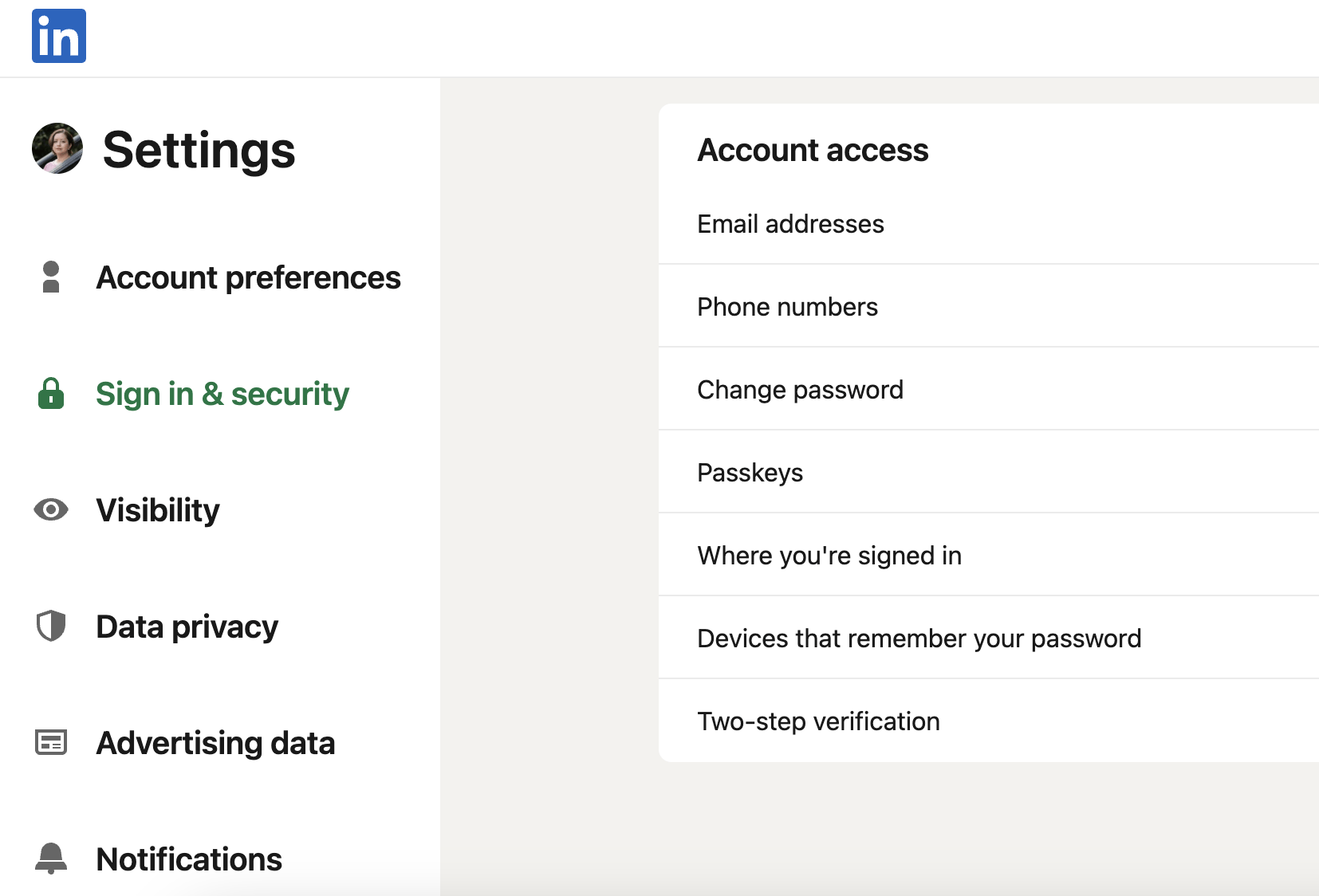
Select Sign in & security. Then click on Change password.

You’ll be asked to enter your current password. If you forgot, simply select Forgot password at the bottom of the page to reset.
Can’t Sign In? From the LinkedIn Login Page
On the LinkedIn login screen, select Forgot password?
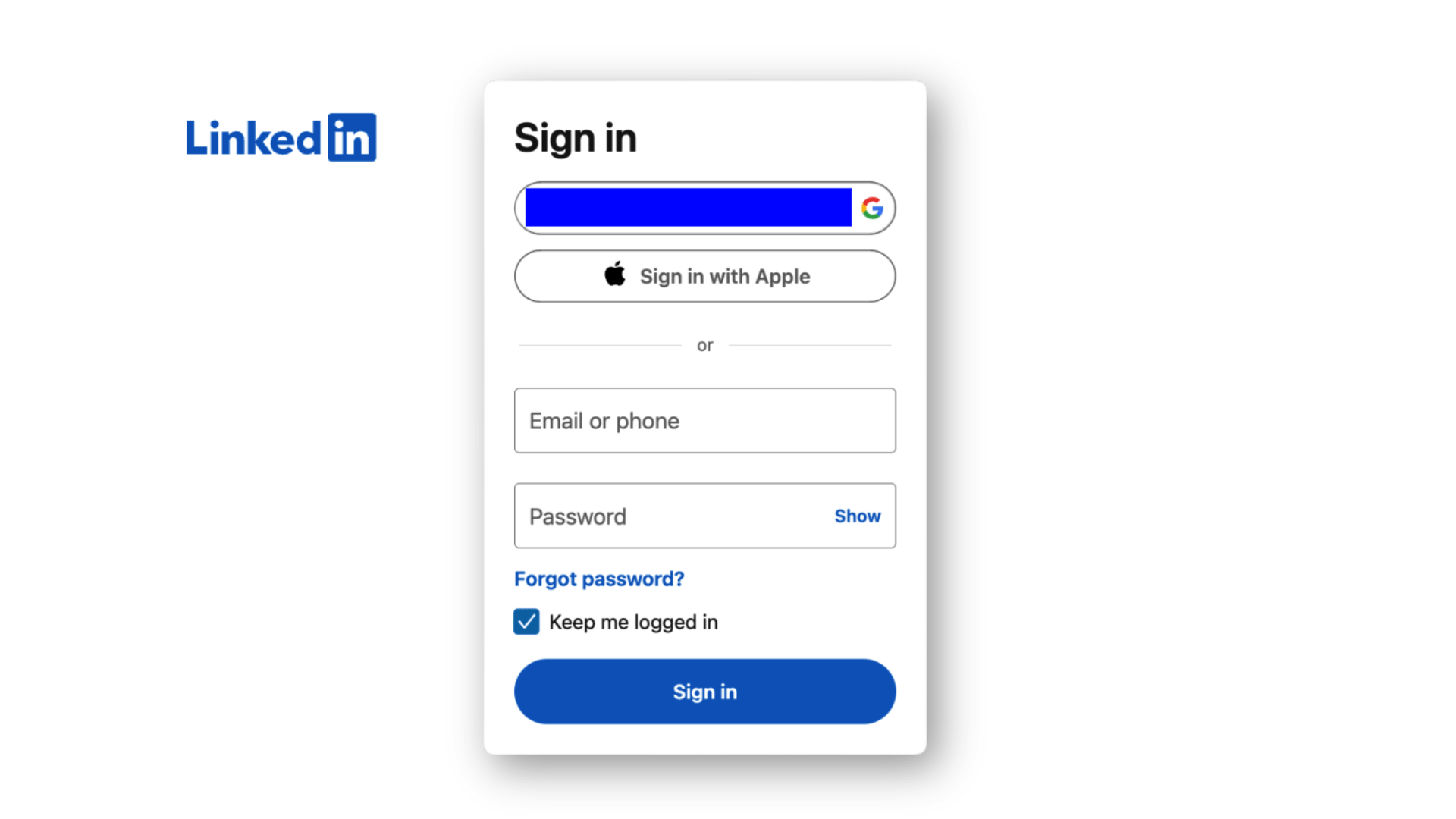
This will prompt a message to enter your email address or phone number tied to the account.
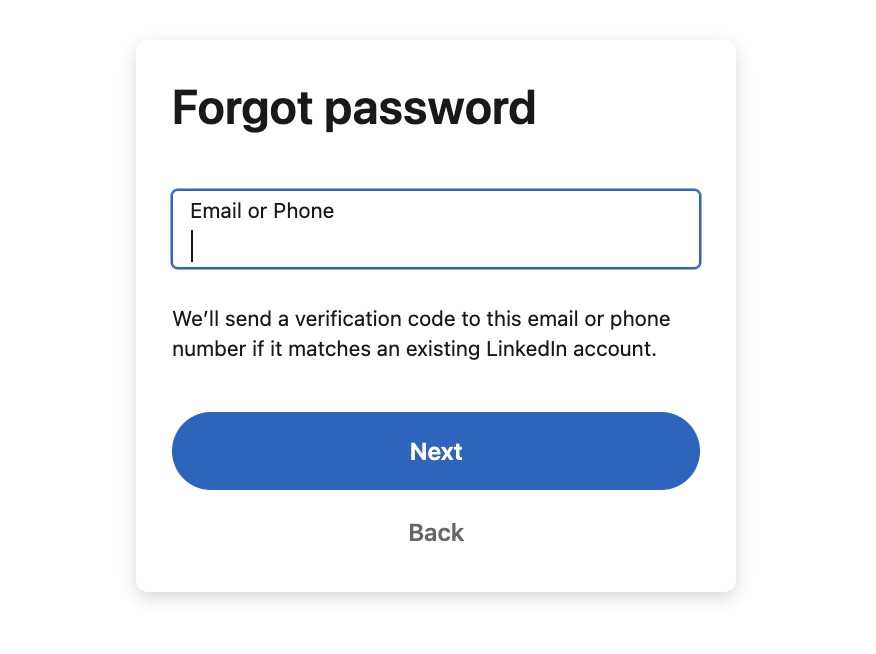
Enter your phone number or email address tied to the account.
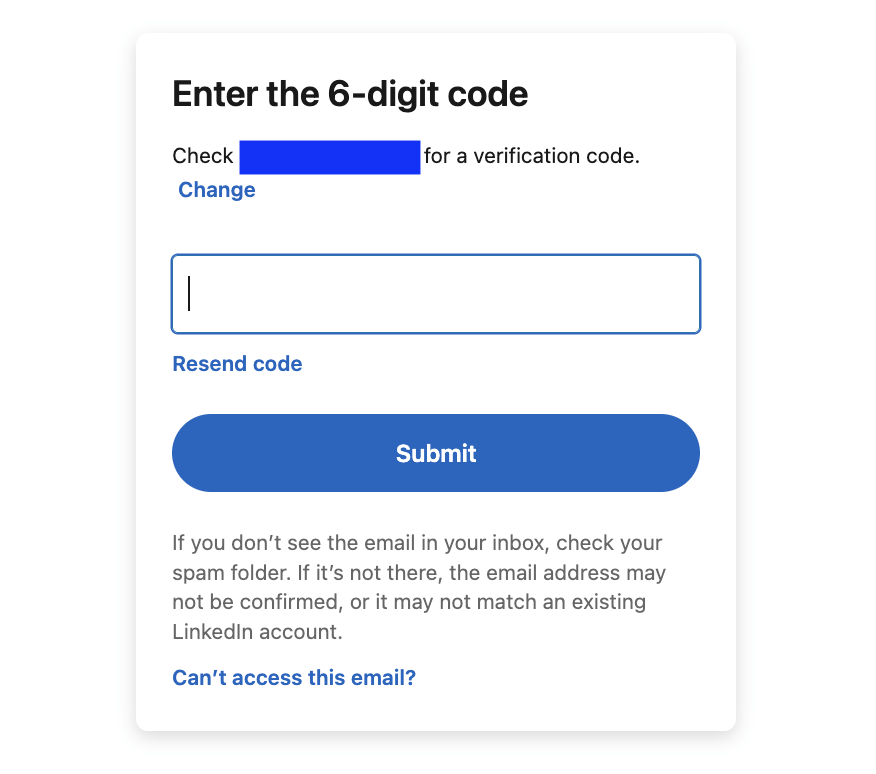
A one-time security code will be sent to your phone or email, depending on how you respond to the device question.
Additional questions? Check in with LinkedIn’s Help Center to answer questions about account management, ID verification, and password/login recovery.